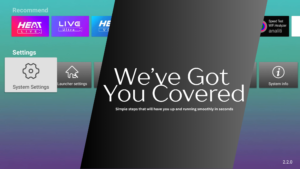
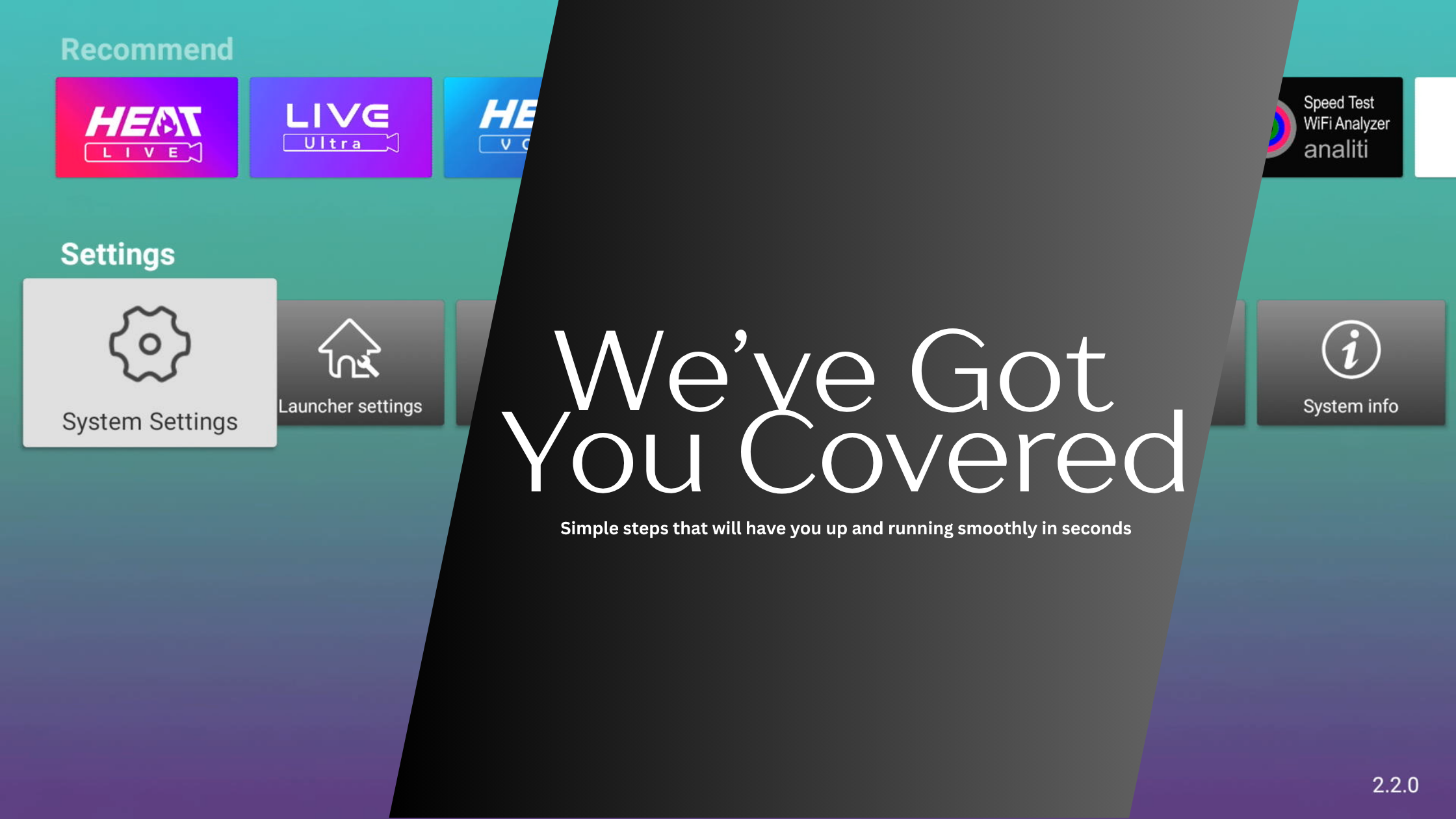
When Streaming Glitches Strike, Don’t Panic—Just Reset or Clear Cache!
Whether you’re binge-watching your favorite series, catching live sports, or scrolling through apps, every once in a while your V3 Plus vSeeBox might act up: apps freeze, buffering appears, controls go unresponsive. The good news? In most cases, you don’t need to call support or reboot your entire home network. A quick reset of your device—or simply clearing the app cache—will have you back in action in under a minute.
All smart devices use a combination of memory, temporary files, and background processes to run smoothly. Over time, these “cache” files can become bloated or corrupted, and apps may hang if they’ve been idle too long. Common causes include:
These minor hiccups are normal across all streaming devices—and easily fixed.
A soft reset is the simplest way to give your vSeeBox a fresh start without losing any of your customized settings:
After restarting, all background processes clear and memory is refreshed, so apps launch from scratch—no more freezing or stutters.
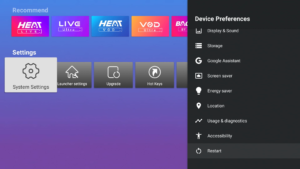
If a particular app is still misbehaving (for example, Netflix stalls at the loading screen), clearing that app’s cache often solves the problem:
Tip: Don’t hit “Clear data” unless you’re okay signing back in and re-configuring that app. Cache clearing only removes temporary files.
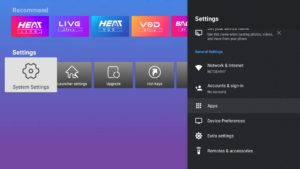
On rare occasions, an app update may leave behind deeper conflicts. Uninstalling and reinstalling is a fast way to pull a fresh copy from the Play Store:
You’ll retain your login credentials (so long as you know your username/password) and get the latest stable version.
A few minutes of routine care keep your V3 Plus humming.
If you’ve reset, cleared caches, and reinstalled, but problems persist:
Conclusion
Streaming pauses, app freezes, and sluggish performance happen to every smart-TV device—even the V3 Plus vSeeBox. The great news is that in 60 seconds or less, you can reset your box or clear an app’s cache to restore peak performance. Think of it like a quick reboot for your phone—you’ll be back to uninterrupted entertainment before you know it!
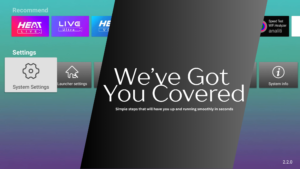



©2020-2025 vSee Media Technology Co.Ltd